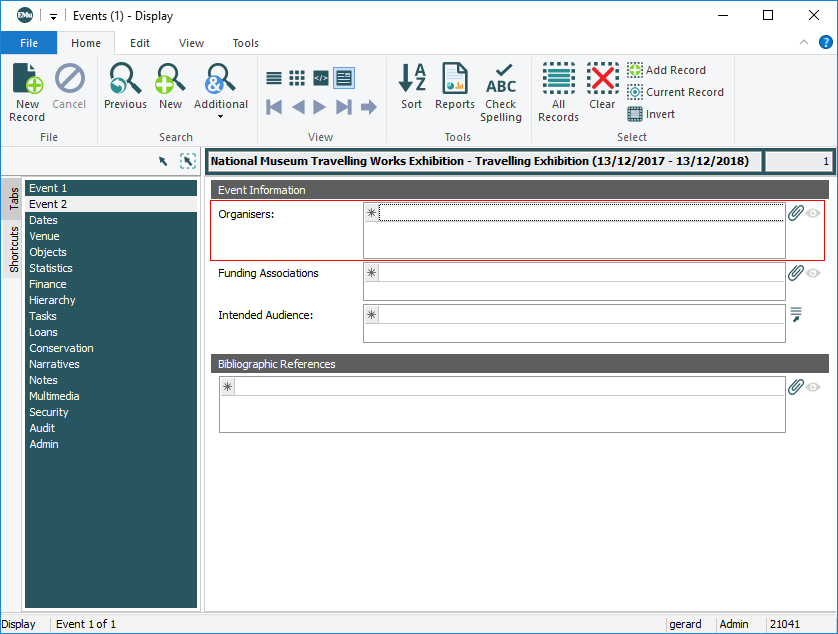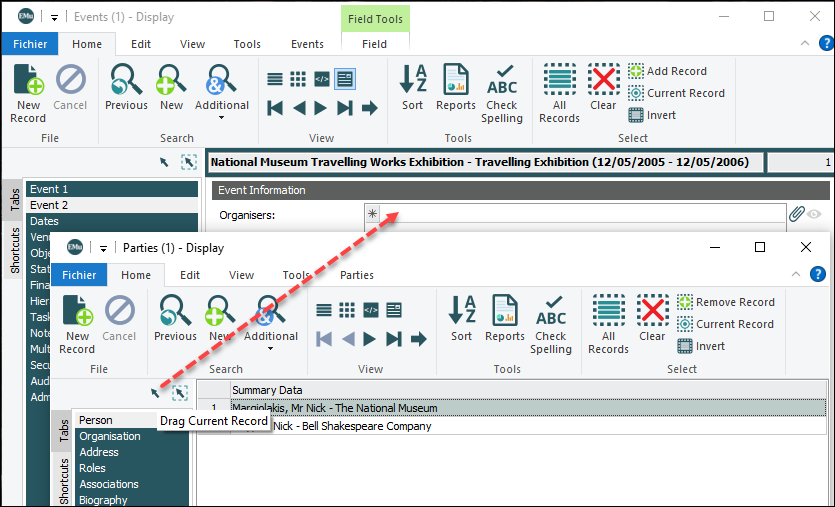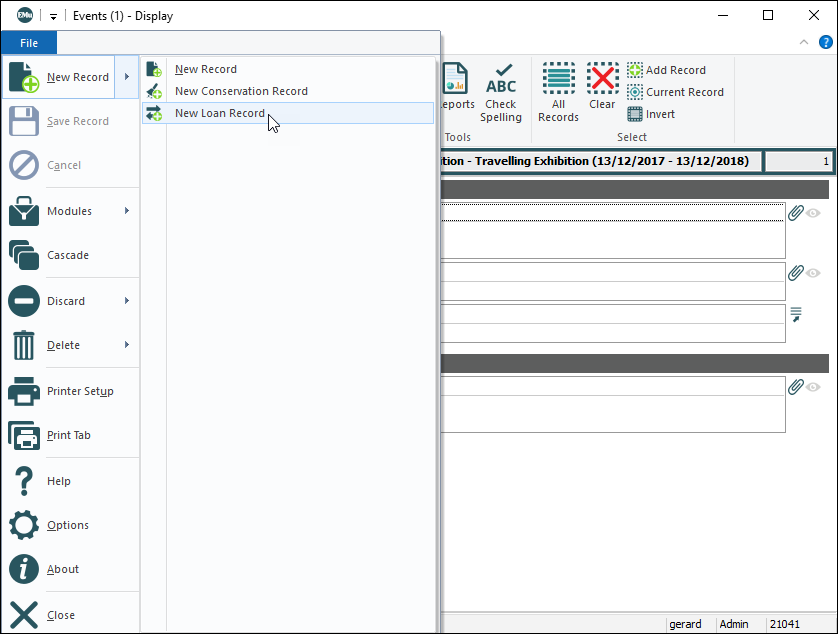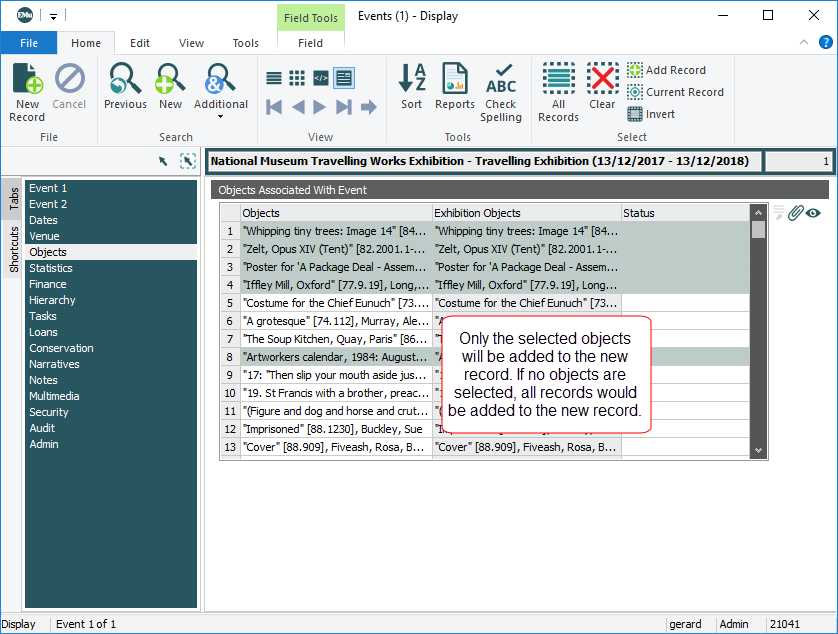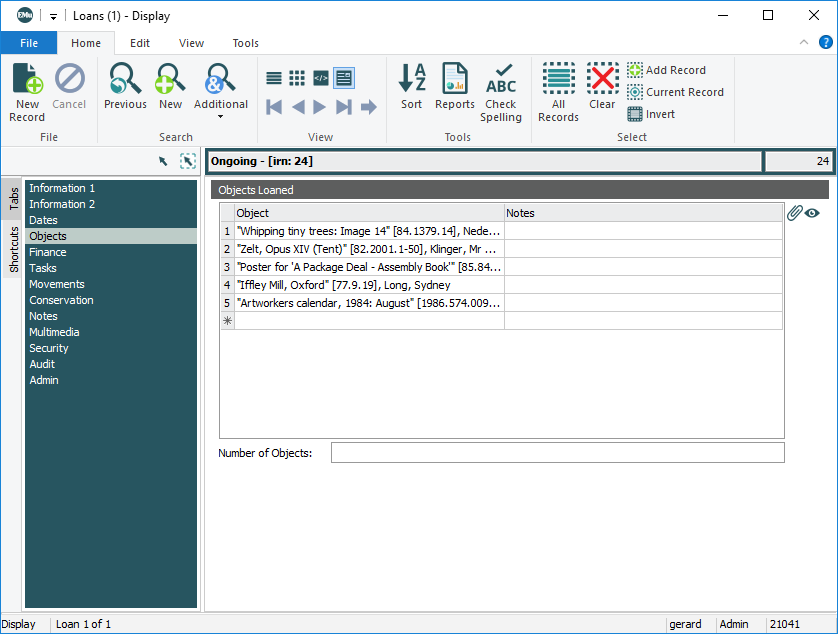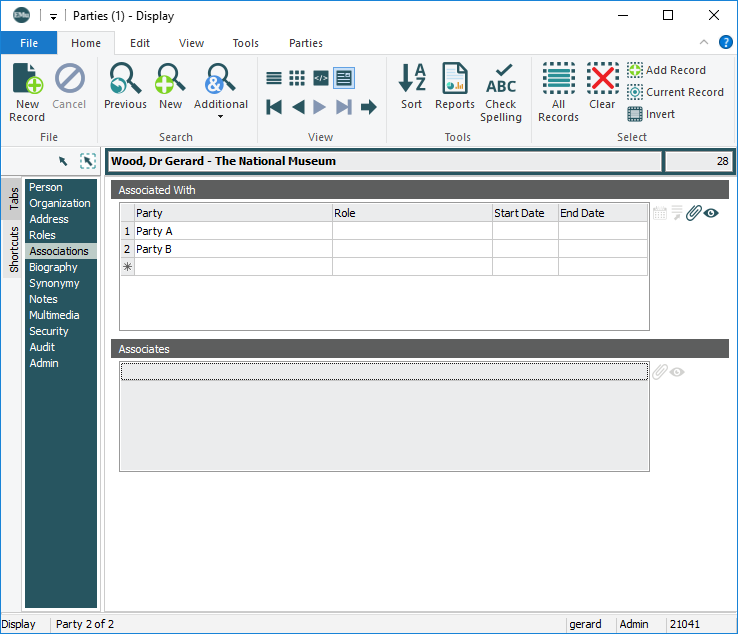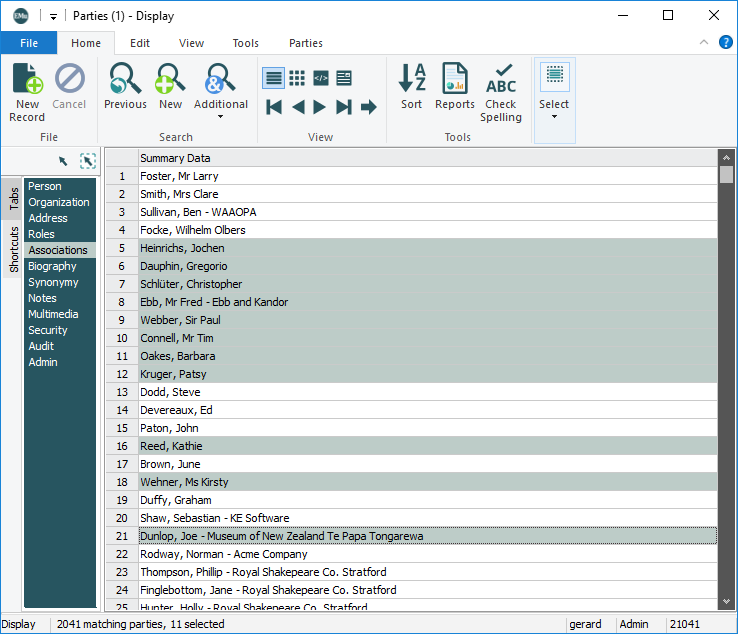There are several methods you can use to attach one record to another. Once an attachment has been made, you can open and view the attached record from the primary![]() An attachment is made from one record to another. The record from which the attachment is initiated is the Primary record; the record that is attached is called the Target. record. And if the attachment is no longer required, you can delete the attachment.
An attachment is made from one record to another. The record from which the attachment is initiated is the Primary record; the record that is attached is called the Target. record. And if the attachment is no longer required, you can delete the attachment.
We look at each of these tasks in detail here.
To demonstrate, we attach an Events record to a Parties record for the event organizer (Nick Margiolakis).
In this example the Events module is the primary![]() An attachment is made from one record to another. The record from which the attachment is initiated is the Primary record; the record that is attached is called the Target. module (the module from which the attachment is made) and the Parties module is the target
An attachment is made from one record to another. The record from which the attachment is initiated is the Primary record; the record that is attached is called the Target. module (the module from which the attachment is made) and the Parties module is the target![]() An attachment is made from one record to another. The record from which the attachment is initiated is the Primary record; the record that is attached is called the Target. module (see Attachment Terminology for details).
An attachment is made from one record to another. The record from which the attachment is initiated is the Primary record; the record that is attached is called the Target. module (see Attachment Terminology for details).
- Locate the primary record.
For this example search the Events module for the National Museum Travelling Works Exhibition). Details about the organizer of an event are recorded on the Event 2 tab. The attachment field is Organizers: (Event Information):
-
Make the attachment using one of these methods:
 The Attach button
The Attach button
- Click Attach
 beside the Organizers: (Event Information) field
beside the Organizers: (Event Information) field-OR-
With the cursor in the field, select Attach on the Field tab of the Ribbon
-OR-
With the cursor in the field, use the keyboard shortcut
F11.The target
 An attachment is made from one record to another. The record from which the attachment is initiated is the Primary record; the record that is attached is called the Target. module opens (this contains the record(s) that will be attached to the primary
An attachment is made from one record to another. The record from which the attachment is initiated is the Primary record; the record that is attached is called the Target. module opens (this contains the record(s) that will be attached to the primary An attachment is made from one record to another. The record from which the attachment is initiated is the Primary record; the record that is attached is called the Target. record). In this case the Parties module opens.
An attachment is made from one record to another. The record from which the attachment is initiated is the Primary record; the record that is attached is called the Target. record). In this case the Parties module opens. - Search for the record (or records) to be attached (Nick Margiolakis in this example).
- If more than one record is returned or you want to attach more then one record, select the record(s).
- Click Attach on the Home tab of the Ribbon:

 Drag and drop in List View
Drag and drop in List View
- Open the module that contains the target
 An attachment is made from one record to another. The record from which the attachment is initiated is the Primary record; the record that is attached is called the Target. record(s), in this case the Parties module.
An attachment is made from one record to another. The record from which the attachment is initiated is the Primary record; the record that is attached is called the Target. record(s), in this case the Parties module. - Search for the record (or records) to be attached (Nick Margiolakis in this example).
- If more than one record is returned or you want to attach more then one record, select the record(s).
- In List View, click the current record
 The record currently displayed in Details View or highlighted in List View (there is a faint dotted line around it). It is only possible to have one current record at a time. or one of the selected records and hold the mouse button down.
The record currently displayed in Details View or highlighted in List View (there is a faint dotted line around it). It is only possible to have one current record at a time. or one of the selected records and hold the mouse button down. - Drag the cursor to the attachment field in the primary
 An attachment is made from one record to another. The record from which the attachment is initiated is the Primary record; the record that is attached is called the Target. module and release the mouse button:
An attachment is made from one record to another. The record from which the attachment is initiated is the Primary record; the record that is attached is called the Target. module and release the mouse button:
 Drag and drop buttons
Drag and drop buttons
- Open the module that contains the target
 An attachment is made from one record to another. The record from which the attachment is initiated is the Primary record; the record that is attached is called the Target. record(s), in this case the Parties module.
An attachment is made from one record to another. The record from which the attachment is initiated is the Primary record; the record that is attached is called the Target. record(s), in this case the Parties module. - Search for the record (or records) to be attached (Nick Margiolakis in this example).
- If more than one record is returned or you want to attach more then one record, select the record(s).
- To attach the current record
 The record currently displayed in Details View or highlighted in List View (there is a faint dotted line around it). It is only possible to have one current record at a time., click and hold Drag Current Record
The record currently displayed in Details View or highlighted in List View (there is a faint dotted line around it). It is only possible to have one current record at a time., click and hold Drag Current Record 
-OR-
To attach one or more selected records, click and hold Drag Selected Records
 .
. - Drag the cursor to the attachment field in the primary
 An attachment is made from one record to another. The record from which the attachment is initiated is the Primary record; the record that is attached is called the Target. module and release the mouse button:
An attachment is made from one record to another. The record from which the attachment is initiated is the Primary record; the record that is attached is called the Target. module and release the mouse button:
 Enter details of the attachment record in the attachment field
Enter details of the attachment record in the attachment field
- Enter details about the attachment record (Nick Margiolakis in this example) into the attachment field (as you would if you were searching for a record):
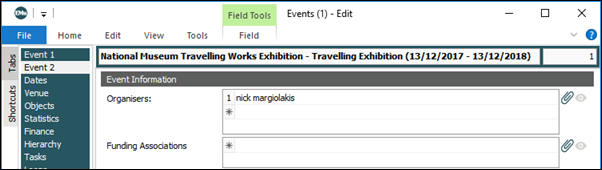
- Press the keyboard Tab button
-OR-
Click the Attach button
 beside the attachment field.
beside the attachment field.This initiates a search of the attachment module for a matching record.
The attachment is made automatically if there is a single exact match; if there is more than one match, the attachment module will open and a list of possible matches is displayed. User either of the previous methods to complete the attachment.
The Summary Data
 Every record has a Summary Data field. Summary Data is a combination of key data in a record (taken from one or more fields). In Details View the current record's Summary Data displays beneath the Ribbon. A target record's Summary Data displays in an attachment field when an attachment has been made. Which field or combination of fields in a module is used to make up Summary Data can be specified by each institution (and implemented by Axiell developers). of the selected record or records is copied into the attachment field in the primary
Every record has a Summary Data field. Summary Data is a combination of key data in a record (taken from one or more fields). In Details View the current record's Summary Data displays beneath the Ribbon. A target record's Summary Data displays in an attachment field when an attachment has been made. Which field or combination of fields in a module is used to make up Summary Data can be specified by each institution (and implemented by Axiell developers). of the selected record or records is copied into the attachment field in the primary An attachment is made from one record to another. The record from which the attachment is initiated is the Primary record; the record that is attached is called the Target. record:
An attachment is made from one record to another. The record from which the attachment is initiated is the Primary record; the record that is attached is called the Target. record: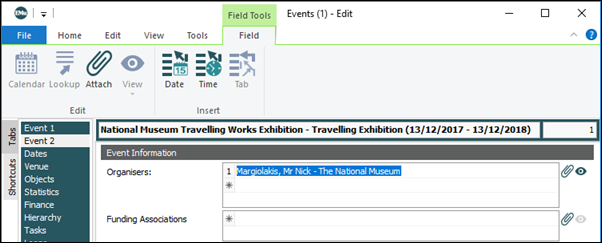
- Click Attach
- Save the record.
In the Events, Loans, Movements and Pest Events modules it is possible to create an attachment record from the current record using the File>New Record> option in the Ribbon.
For example, from the Events module it is possible to create a new Loans record and attach to it:
From the:
- Events module it is possible to create a Loans record
- Events module it is possible to create a Conservation record
- Loans module it is possible to create a Movements record
- Loans module it is possible to create a Conservation record
- Movements module it is possible to create a Conservation record
- Traps module it is possible to create a Pest Events record
Selecting File>New Record>New module Record starts up a new instance of the target module in New mode with a link to the initiating record in place:
- If no objects are selected on the Objects tab of the initiating record, all objects attached to the initiating record are added to the newly created record.
-
If one or more records are selected on the Objects tab of the initiating record, only the selected objects are added to the newly created record:
For example, in the Events module a user selects File>New Record>New Loans Record. A new instance of the Loans module opens in New mode. In the new Loans record, the Associated Event: (Loan Information) field links back to the initiating Events record and the Objects Loaned field (on the Objects tab) lists all objects attached to the initiating Events record. If the user had selected one or more objects on the Objects tab of the initiating Events record before selecting File>New Record>New Loan Record (as above), only the selected objects would be listed on the Objects tab of the new Loans record:
Once an attachment has been made, it is possible to view the attached record from the primary![]() An attachment is made from one record to another. The record from which the attachment is initiated is the Primary record; the record that is attached is called the Target. record:
An attachment is made from one record to another. The record from which the attachment is initiated is the Primary record; the record that is attached is called the Target. record:
When an attachment has been made from one record to another:
- The Summary Data
 Every record has a Summary Data field. Summary Data is a combination of key data in a record (taken from one or more fields). In Details View the current record's Summary Data displays beneath the Ribbon. A target record's Summary Data displays in an attachment field when an attachment has been made. Which field or combination of fields in a module is used to make up Summary Data can be specified by each institution (and implemented by Axiell developers). of the attached record appears in the attachment field of the primary
Every record has a Summary Data field. Summary Data is a combination of key data in a record (taken from one or more fields). In Details View the current record's Summary Data displays beneath the Ribbon. A target record's Summary Data displays in an attachment field when an attachment has been made. Which field or combination of fields in a module is used to make up Summary Data can be specified by each institution (and implemented by Axiell developers). of the attached record appears in the attachment field of the primary An attachment is made from one record to another. The record from which the attachment is initiated is the Primary record; the record that is attached is called the Target. record.
An attachment is made from one record to another. The record from which the attachment is initiated is the Primary record; the record that is attached is called the Target. record. - The View Attachments
 button becomes active:
button becomes active:As we see, some attachment fields can attach to more than one record, in which case each attachment is listed in its own row.
To view attached record(s):
- If there is more than one attached record, and you only want to view one of them, select the attachment you wish to view by clicking the row number (1 in this example):

To view all records attached to the field, do not select a record.
- Click View Attachments
 beside the attachment field
beside the attachment field-OR-
Select View on the Field tab of the Ribbon.
The target module opens and displays the attached (target) record(s).
Tip: When opened in this way, the attachment module does not need to be closed before you can return to the primary module.
It is also possible to select multiple records and view all records attached to a particular field:
- Select the records in List View or Details View, e.g.:
- In Details View (for any one of the selected records) place the cursor in an attachment field (Party: (Associated With) in this example):
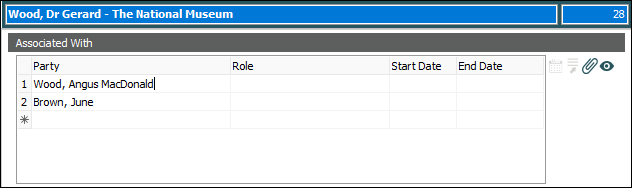
- Select View>Selected Records on the Field tab of the Ribbon.
The module with the attached records will open and list all records attached to this attachment field.
If an attachment is no longer required, you can remove it:
- Select the attachment:
- If the attachment field can hold multiple attachments (one per row), e.g.:
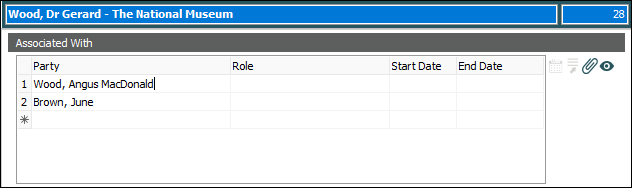
Select the row by clicking the row number (1 in this example):

- If the attachment field only holds a single value, select the Summary Data in the attachment field:

- If the attachment field can hold multiple attachments (one per row), e.g.:
- Press the keyboard Delete key.
- Save the record.